Hello
When you reset your Intel-based MacBook Pro to factory settings by following Apple's instructions, it typically involves erasing the drive and reinstalling macOS. However, this process doesn't ensure that the data is securely erased to the extent that it can't be recovered using data recovery software.
If you want to make sure your data is securely erased, you can follow these steps before resetting your Mac to factory settings:
- Turn on or restart your MacBook Pro.
- Immediately press and hold the Command (⌘) and R keys to enter macOS Recovery mode.
- From the utilities window, select "Disk Utility" and click "Continue."
- In Disk Utility, select your startup disk (usually named "Macintosh HD") from the left sidebar.
- Click the "Erase" button in the toolbar.
- In the "Erase" dialog, choose "APFS" as the format.
- Click the "Security Options" button.
- In the "Security Options" dialog, move the slider to a higher security level (3 or 4 passes should be enough for most users). Note that higher security levels take longer to complete.
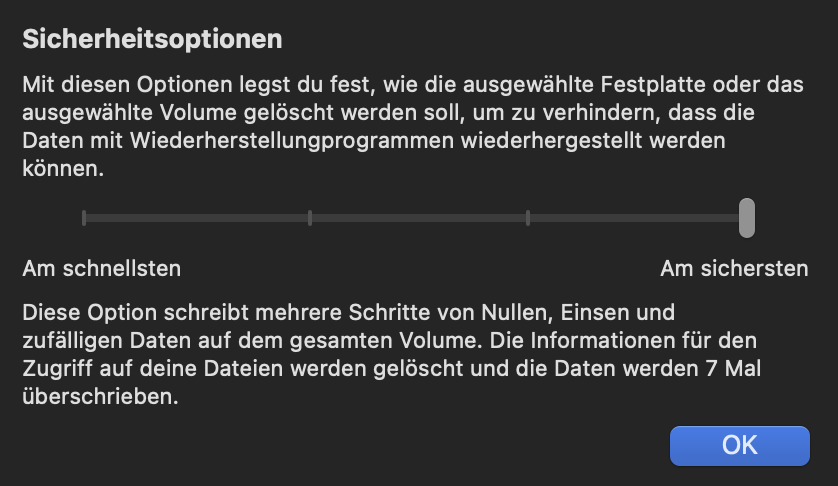
- Click "OK" to close the "Security Options" dialog.
- Click "Erase" to securely erase your startup disk.
After securely erasing your startup disk, you can continue with the process of resetting your MacBook Pro to factory settings by reinstalling macOS. This should help ensure that your data cannot be easily recovered using data recovery software.
We have a community for English here: discussions.apple.com.
Since you’ve posted in English, we’d be happy to see you join us there.
Thanks!