Apple Watch 9 and iPhone 15
Where do I go to set alarms in Apple Watch 9
Apple Watch SE, watchOS 11
Where do I go to set alarms in Apple Watch 9
Apple Watch SE, watchOS 11
Add an alarm on Apple Watch
Use the Alarms app to play a sound or vibrate your Apple Watch at a set time.
Siri: Say something like: “Set repeating alarm for 6 a.m.”
Set an alarm on Apple Watch

Don’t let yourself snooze
When an alarm sounds, you can tap Snooze to wait several minutes before the alarm sounds again. If you don’t want to allow snooze, follow these steps:
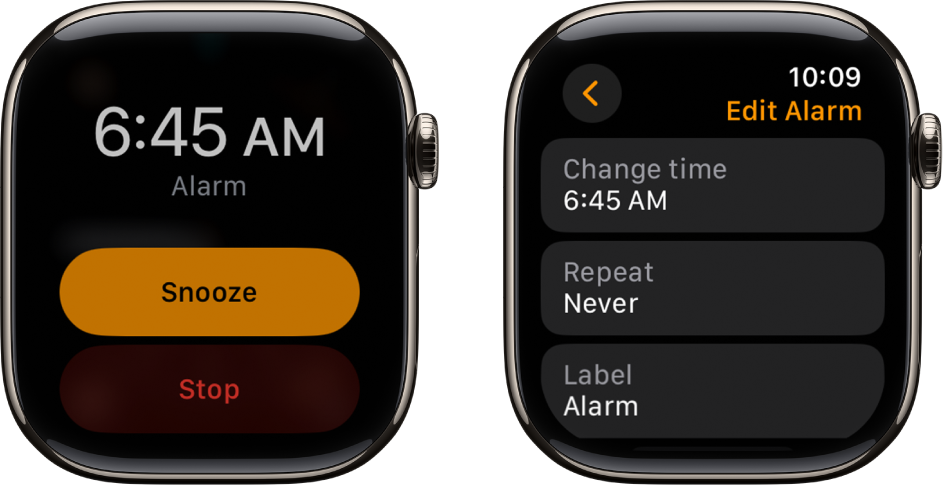
Delete an alarm
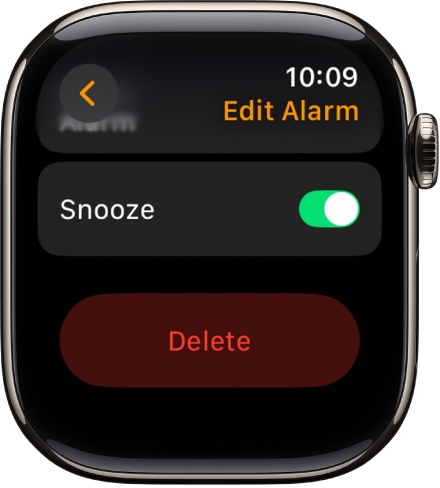
Tip: You can also swipe left on the alarm, then tap ![]() .
.
Skip a wake-up alarm
If you have a wake-up alarm that’s part of your sleep schedule, you can skip it for just that evening.
To learn how to create a sleep schedule, which includes wake-up alarms, see Set up Sleep on Apple Watch.
See the same alarms on both iPhone and Apple Watch
Your Apple Watch alerts you when an alarm goes off so you can snooze or dismiss the alarm. (You aren’t alerted on your iPhone when your Apple Watch alarms go off.)
Set up Apple Watch as a nightstand clock with alarm
When you connect your Apple Watch to its charger with nightstand mode turned on, it displays charging status, the current time and date, and the time of any alarm you’ve set. To see the time, tap the display or lightly nudge your Apple Watch. Even nudging or tapping the table might work.

If you set an alarm using the Alarms app, your Apple Watch in nightstand mode will gently wake you with a unique alarm sound.
When the alarm sounds, press the side button to turn it off, or press the Digital Crown to snooze for another 9 minutes.
Add an alarm on Apple Watch
Use the Alarms app to play a sound or vibrate your Apple Watch at a set time.
Siri: Say something like: “Set repeating alarm for 6 a.m.”
Set an alarm on Apple Watch

Don’t let yourself snooze
When an alarm sounds, you can tap Snooze to wait several minutes before the alarm sounds again. If you don’t want to allow snooze, follow these steps:
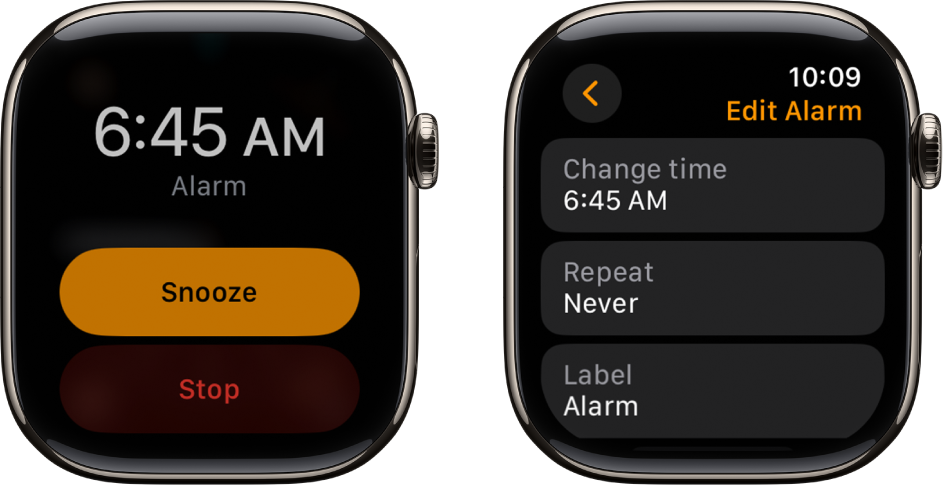
Delete an alarm
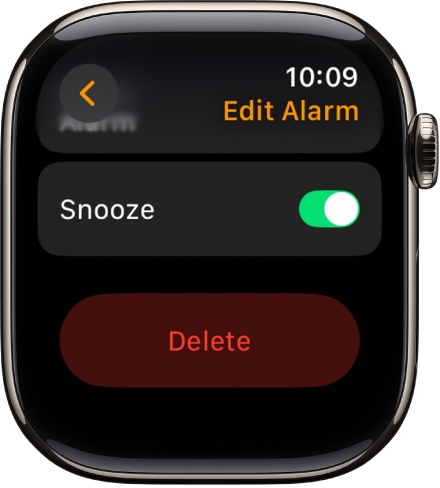
Tip: You can also swipe left on the alarm, then tap ![]() .
.
Skip a wake-up alarm
If you have a wake-up alarm that’s part of your sleep schedule, you can skip it for just that evening.
To learn how to create a sleep schedule, which includes wake-up alarms, see Set up Sleep on Apple Watch.
See the same alarms on both iPhone and Apple Watch
Your Apple Watch alerts you when an alarm goes off so you can snooze or dismiss the alarm. (You aren’t alerted on your iPhone when your Apple Watch alarms go off.)
Set up Apple Watch as a nightstand clock with alarm
When you connect your Apple Watch to its charger with nightstand mode turned on, it displays charging status, the current time and date, and the time of any alarm you’ve set. To see the time, tap the display or lightly nudge your Apple Watch. Even nudging or tapping the table might work.

If you set an alarm using the Alarms app, your Apple Watch in nightstand mode will gently wake you with a unique alarm sound.
When the alarm sounds, press the side button to turn it off, or press the Digital Crown to snooze for another 9 minutes.
Apple Watch 9 and iPhone 15